Enhancing Power Apps with AI: Prebuilt and Custom AI Models
AI Models
AI Builder provides a palette of models that are ready to use, and in some cases, adapted to your organization. These models can greatly improve the Power Apps user experience with interactive controls.
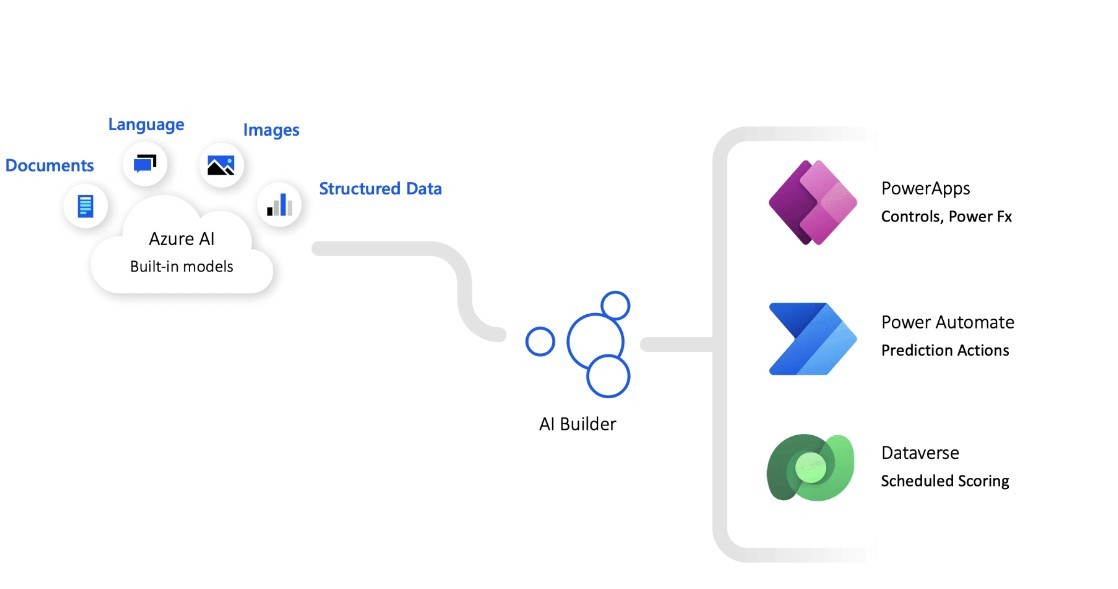
Prerequisites
- A Microsoft Power Apps license
- Access to Microsoft Dataverse
- An AI Builder add-on or trial
AI Builder Prebuilt Models
Prebuilt models are based on AI data and patterns that Microsoft has introduced in their training. These ready-to-use models cover the broadly available data and concepts that aren't specific to your organization or scenario.
Examples of available prebuilt models include:
- Invoice processing
- Text recognition
- Sentiment analysis
- Receipt processing
- Entity extraction
- ID reader
- Key phrase extraction
- Business card reader
- Category classification
- Text generation
- Language detection
- Text translation
- Image description
AI Builder Custom Models
Custom models require training and validation before you can use them in Power Apps or Microsoft Power Automate. They are designed for organization-specific scenarios.
Examples of custom models include:
- Prediction
- Object detection
- Category classification
- Form processing
Example 1: Sentiment Analysis Model
The Sentiment Analysis model allows us to analyze the tone of user input and classify it as positive, negative, or neutral.
Implementation Steps:
- ✔ TextInput – User enters text here.
- ✔ Button – Triggers sentiment analysis.
- ✔ Label – Displays the sentiment result.
Button OnSelect Property:
Set(sentimentResult, AIBuilder.SentimentAnalysisV3(TextInput1.Text))
Label Default Property:
sentimentResult.Sentiment
Example 2: Language Detection Model
The Language Detection model identifies the language of a given text input.
Implementation Steps:
- ✔ TextInput – User enters text.
- ✔ Button – Detects language.
- ✔ Label – Displays detected language.
Button OnSelect Property:
Set(languageResult, AIBuilder.LanguageDetection(TextInput1.Text))
Label Default Property:
languageResult.Language
Let’s build a smarter workplace together with Power Automate!